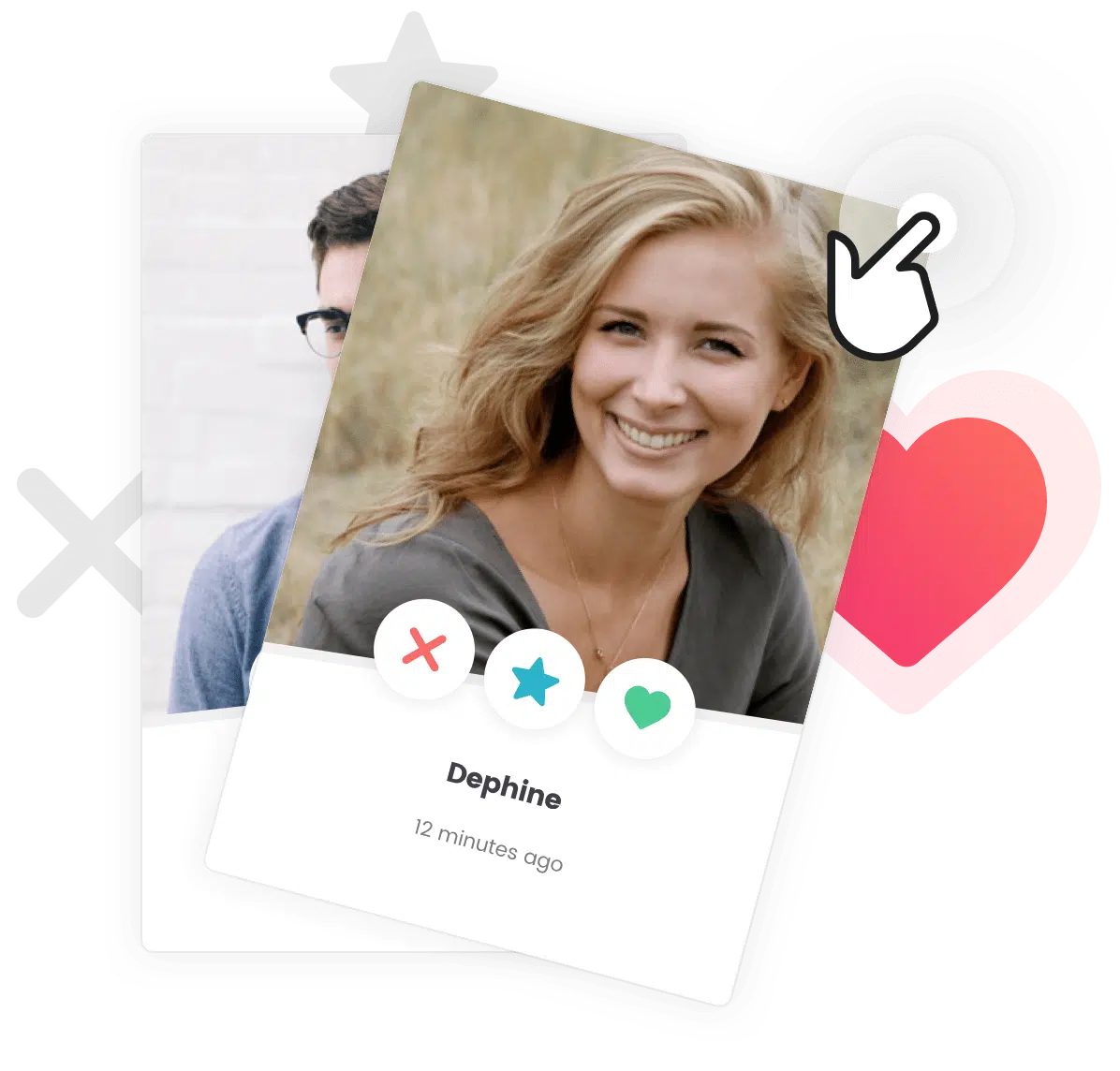Like WordPress, BuddyPress has the built in capability to be used in any language. The instructions below assume you already have translated your theme and translated all Grimlock plugins.
Getting the Language Files
Go to translate.wordpress.org/projects/wp-plugins/buddypress and select your preferred language.
At the bottom of the page, select all current as ‘.po’ and click on export. Save this file to a folder on your computer and do the same again this time selecting ‘.mo’

Please note that you can add your own translation by editing the POT file with Poedit.
Using the Language Files
Rename each file to buddypress-language_COUNTRY.extension. For exemple:
wp-plugins-buddypress-stable-fr.potobuddypress-fr_FR.powp-plugins-buddypress-stable-fr.motobuddypress-fr_FR.mo
Using FTP upload both the .po and .mo files to /wp-content/languages/plugins of your WordPress instalation. If the folder does not exist, create it.
When all these steps are made correctly, BuddyPress should work perfectly in all the languages you added.
Going Further
Translating Grimlock
Grimlock and its add-ons are printing lots of strings that might still be displayed in English. This post explains how to solve this in order to fully translate your website to your native language using Poedit.
Translating Your Theme
Translating your website in one language manually is the best practise to ensure good performances as you don’t use third party plugin. To do it, you’ll have to access to your ftp and translate some specific files with Poedit.
Creating a Multilingual Website
Your theme works with WPML to create a fully multilingual website. This means you can have your website available in multiple languages.