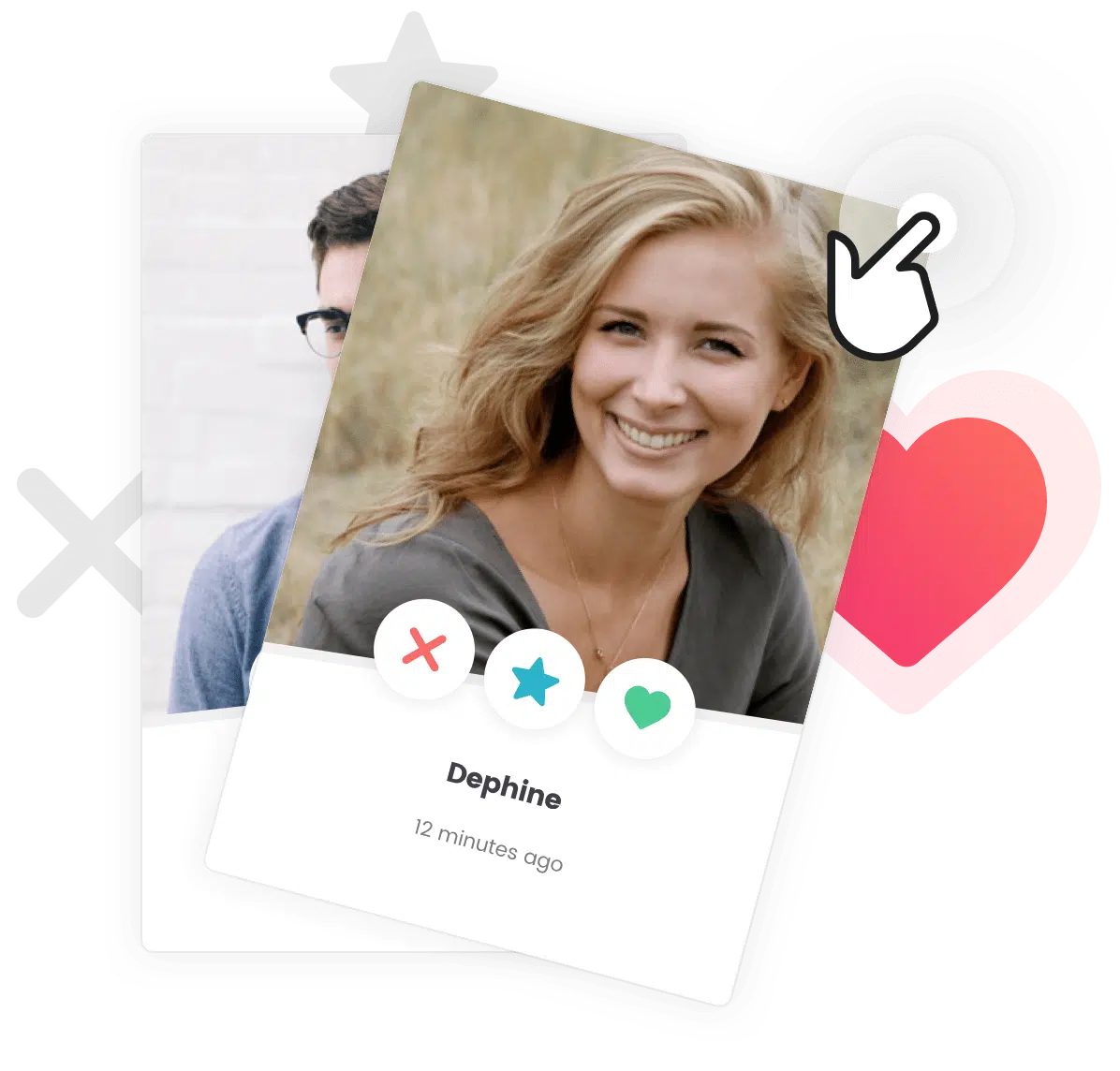Heads up! You’ll need the Widget Importer & Exporter plugin
To import the widgets, we-ll use a specific plugin. You can download this plugin by clicking here. Once it is downloaded, install it on your website.
Downloading the Widgets File
In your Themeforest profile, in the Downloads part, you can download the theme you bought. However, when you click on Download, you’ll see some options to get specifics files. We suggest you to click on All files & documentation. Then, unzip the file you just downloaded. In Demos > the demo of your choice, you’ll find the widgets.wie.
You can donwload the correct .wie file anytime by clicking on the following links and saving the page:
Gwangi
Cera
Gorgo
Importing the Widgets File
In Dashboard > Plugins search, install and activate the Widget Importer & Exporter plugin if it’s not already done.
Then, in Dashboard > Tools > Widget Importer & Exporter click on “Select file”. Select the right widgets.wie file to import. Finally, click on “Import widgets”. All the widgets should now be added on your website.
Going Further
Importing Manually Posts and Pages
In your Themeforest profile you can download the theme you bought with all files and documentation. This way, you can use the files provided to easily import the content manually.
Exporting and Importing the Customizer Options
It can be useful to export your WordPress customizer settings to save them or import them on another website. This way, you can recreate easily a clone of your website or start fresh with a backups of the customizer options.
How to Add the Meet Our Active Members block ?
Adding a block listing your members could suggest more interactions with your visitors. This way, you can show them that your community site is active.