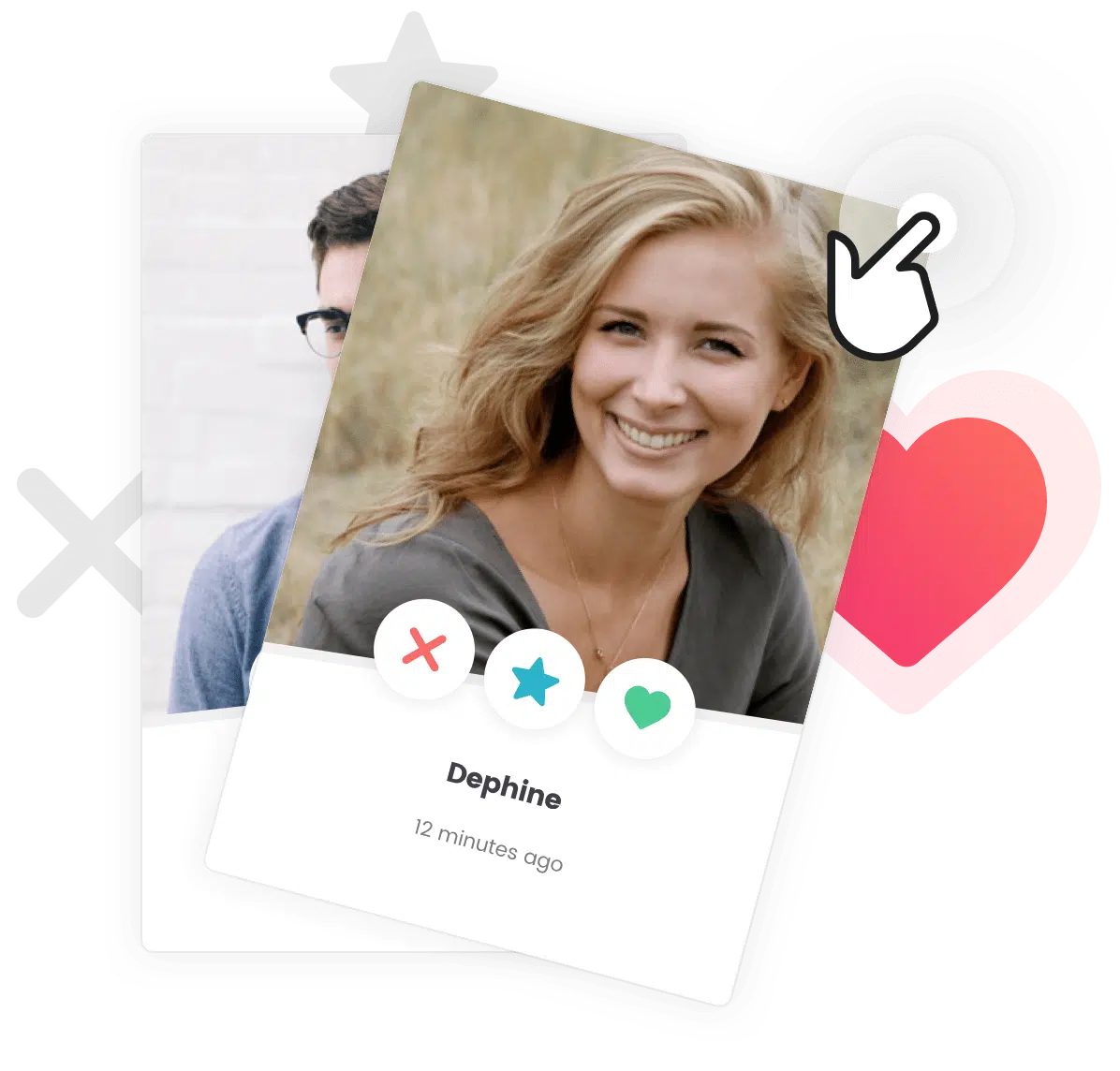If you’ve been using one of our theme for a while, you might have notice that any customization development made into the theme’s files are erased during an update. To ensure your customizations are preserved during theme updates, it’s advisable to use a child theme. In this guide, we’ll walk you through the process of setting up a child theme and exporting your Customizer settings.
Step 1: Download the Child Theme
When you downloaded your theme on Themeforest, you should have received a child theme in the zip file. Locate the child theme zip file among the main theme files. To know more about this, please read this article:
Step 2: Exporting Customizer Settings
Since our themes use the Customizer, follow these steps to export your Customizer settings:
- Install and activate the Customizer Export/Import plugin, available on the WordPress plugin repository here.
- Go to Appearance > Customize in your WordPress dashboard.
- In the Customizer, you’ll find a new Export/Import panel. Click on it.
- Click the Export button to save your current settings to a file on your computer.
Step 3: Installing the Child Theme
Follow these steps to install and activate the child theme:
- Log in to your WordPress dashboard.
- Navigate to Appearance > Themes.
- Click on the Add New button at the top.
- Then, click on the Upload Theme button.
- Choose the child theme zip file you located earlier and click Install Now.
- Once it’s installed, click Activate.
Your child theme is now active, ensuring your custom developments are preserved during theme updates.
Step 4: Importing Customizer Settings to Child Theme
After switching to the child theme, you can import your Customizer settings:
- Go to Appearance > Customize again.
- Navigate to the Export/Import panel.
- Click the Import button and choose the file you exported earlier.
Your Customizer settings should now be imported to the child theme, ensuring your site maintains its appearance.
Step 5: Making Sure All Widgets are Well Placed
After switching to the child theme, widget can sometimes change of widget area. Visite you website to make sure they all kept their original place. You can change a widget position in Dashboard > Appearance > Widgets.
Please note that switching to a child theme is considered a customization work, and it’s not part of our official support. However, we’re glad to provide guidance through the process. Feel free to reach out if you have any questions or need further assistance. We’re here to help you make the most of your Themosaurus theme experience.