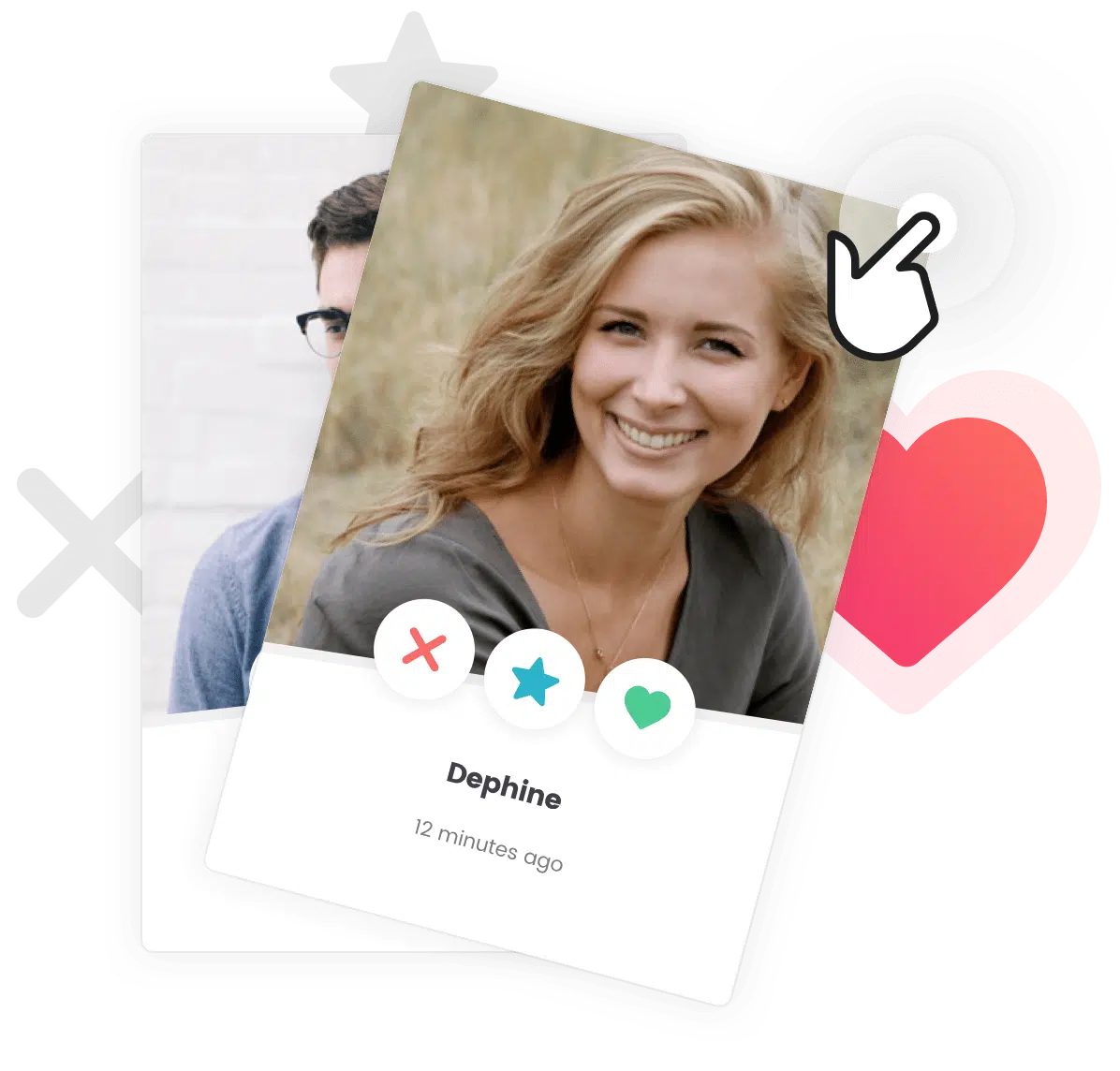Heads up! You should choose a preset to start from.
If you haven’t already, we recommend that you choose a preset before using the customization options. But if you really want to start from scratch, that’s fine too!
So, you’ve chosen a preset (or not) but you really want to change that one sticker on the edge of the screen, use a different cursor, change the particle effects, or remove some stuff to make it lighter? Take control of how you Pimp your Site with the customization options!
Where to Find the Customization Options?
- From your WordPress dashboard, go to Settings > Pimp my Site.
- Scroll down to the “Customize Preset” options.

General Options
- Enable effects : Uncheck this if you want to disable all effects and stickers added by Pimp my Site on your website.
- Enable effects : Uncheck this if you want to disable all effects and stickers added by Pimp my Site for mobile devices only.

Stickers Options
These options allow you to select a sticker to display for each corner as well as top and bottom of your screen.

Cursor Options
This option allows you to select a custom cursor that will replace the default cursor on your site.

Scrollbar Options
- Enable scrollbar customization : Uncheck this option to disable the scrollbar customization.
- Scrollbar handle color : Color of the scrollbar handle. That is the part of the scrollbar that moves up and down the track when scrolling the page.
- Scrollbar track color : Color of the scrollbar track. That is the background of the scrollbar, inside of which the handle moves up and down when scrolling the page.

Particles Options
- Enable particle effects : Uncheck this option to disable the particle effects.
- Particles Shape : Select the shapes you want to use for the particles. You can select multiple shapes, each particle will use one of the selected shapes at random.
- Particles color : Changes the color of the particles. You can select multiple colors, each particle will use one of the selected colors at random.
- Particles opacity : Applies transparency on the particles. If you are using min/max values, each particle will have a random opacity between the min and max values.
- Particles size : Changes how big or small are the particles. If you are using min/max values, each particle will have a random size between the min and max values.
- Particles direction : Changes the direction that the particles are moving towards. The direction is expressed in degrees, from 0 to 360 degrees, going clockwise. 0 degrees means the particles will travel to the right of your screen, 90 degrees is down, 180 is left and 270 is up. If you are using min/max values, each particle will have a random direction between the min and max values.
- Particles speed : Changes how fast or slow the particles are moving. If you are using min/max values, each particle will have a random speed between the min and max values.
- Particles lifetime : Changes how long each particle will stay on screen, in seconds. If you are using min/max values, each particle will have a random lifetime between the min and max values.
- Particles density : Changes the amount of particles on screen at the same time. It is not a fixed amount, and depends on the screen size to avoid cluttering smaller screens.

Going Further
Installing Pimp my Site
Heads up! Looking to get Pimp my Site?Get Pimp my Site from CodeCanyon to start […]
Choosing a Pimp my Site Preset
Heads up! Make sure you’ve installed Pimp my Site first!If you haven’t already, make sure […]
Getting Support for Pimp my Site
Got a question about Pimp my Site? Want to report a bug? Or maybe suggest […]