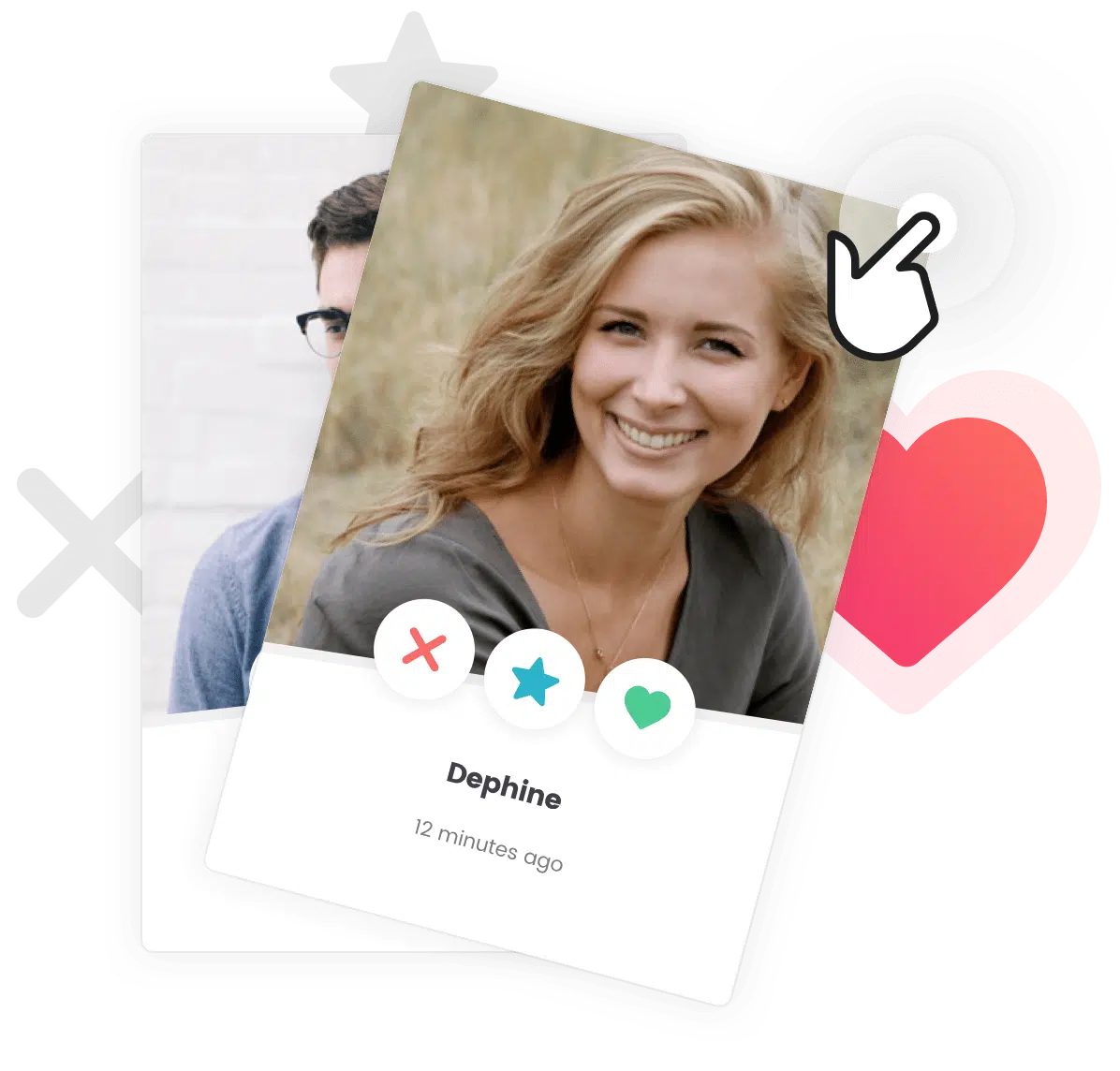Heads up! BP Maps for Members is a paid plugin
BP Maps for Members is a premium plugin developed by PhiloPress. If you wish to purchase the plugin, visit the product page on PhiloPress’s website.
Heads up! This plugin requires BuddyPress and BP XProfile Location
Before you can use BP Maps for Members, you will first need to install BuddyPress and BP XProfile Location along with our in-house compatibility plugin Grimlock for BuddyPress (download link). If you haven’t already done so, you can install these plugins before proceeding to the following steps.
The BP Maps for Members plugin allows your BuddyPress members to add their geolocation to their profile and display it in a map thanks to the new “Location” tab. This plugin also adds a new “Map” tab in your members directory to display all your members on a map and allows for searching members locations by radius.
Want to see how BP Maps for Members integrates with our themes ? Check out our BP Maps for Members showcase with the Gwangi theme !
Automatic Installation
Automatic installation is the easiest option — WordPress will handle the file transfer, and you won’t need to leave your web browser. To do an automatic install :
- Purchase and download the plugin on PhiloPress’s website.
- Log in to your WordPress Dashboard.
- Navigate to the Plugins menu, and click “Add New“.
- At the top of the screen, click “Upload Plugin“.
- Click “Choose a file” and select the plugin you just downloaded (.zip file).
- Once you’ve found it, click “Install Now,” and WordPress will take it from there.
- When the plugin is installed, you can click “Activate” to active the newly installed plugin.
Manual Installation
Manual installation method requires downloading the plugin and uploading it to your web server via your favorite FTP application. The WordPress codex contains instructions on how to do this here.
Setting up the Plugin
There are a few steps to perform to get BP Maps for Members up and running. Here’s what you need to do :
- If you haven’t already done it, install the pre-requisite plugins :
- From your WordPress Dashboard, navigate to Settings > BuddyPress and open the “Options” tab.
- Fill in the “Google Maps API Key” field then click “Save”. If you don’t know how to get a Google Maps API key, click “Get a Google Maps API Key” under the field.
Google Maps API key field in BuddyPress options - Navigate to Settings > BP Maps – Members and make sure the “Google Maps API key” field is filled there as well.
- Now, navigate to Users > Profile Fields and click “Add New Field“
BuddyPress profile fields screen - Name your field however you like it and select the “Location” field type, make sure that “Yes” is selected under “Do you want this field to save a geocode for each member?“, then click “Save”.
Creating the location field - Go back to Settings > BP Maps – Members and select your new location field under both “Location fields” options, then click “Save Settings”.
Setting up “Location fields” in BP Maps for Members
If you performed these steps correctly, you should be good to go !
Going Further
Searching Members Locations by Radius
Heads up! Want to allow your members to share their geolocation and display them on […]