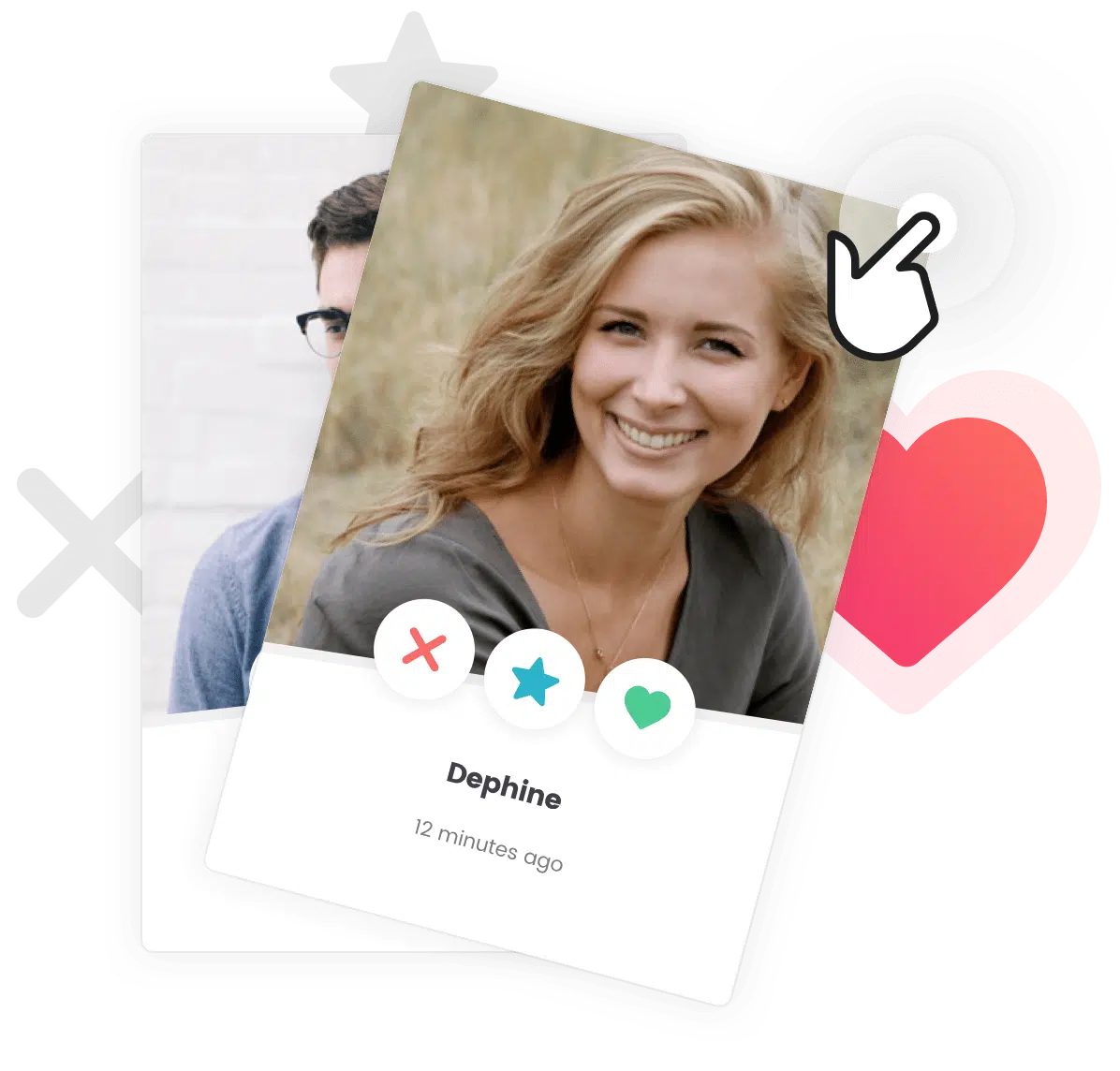Heads up! Basic technical skills are required!
Manually update your theme requires some basic knowledge of transferring files using FTP / SFTP. If you are not familiar with these terms, you can update your theme manually through the WordPress admin panel or setup automatic updates.
Heads up! Create a Backup!
Please create a complete backup of your site before making any changes to your theme. If you have never made any backup, you can follow those instructions about How to Create a Complete WordPress Backup. Please note also that you should only do this if you have not made any CSS changes to the theme core files, you should make changes to the theme using a Child Theme.
You should receive a notice in your email inbox every time your theme is updated. If you do not, please make sure your ThemeForest email address is up to date.
- Visit ThemeForest.net and download the latest version of the theme by visiting the downloads page. While you’re here please rate the theme. 😉
- Next click on the “Download” button next to the theme name and click on “Installable WordPress files only” to start the download.
- Unzip that file, you will find inside the folder called the same as the theme, where the theme files are located.
- Overwrite all the files in the current version of the theme (wp-content/themes/your-theme/) with the new files. If you are doing this on your local server, just copy/paste the entire folder and overwrite all the files. If you are updating the remote server for your live website, you can do this using FTP, SFTP or SSH protocols.