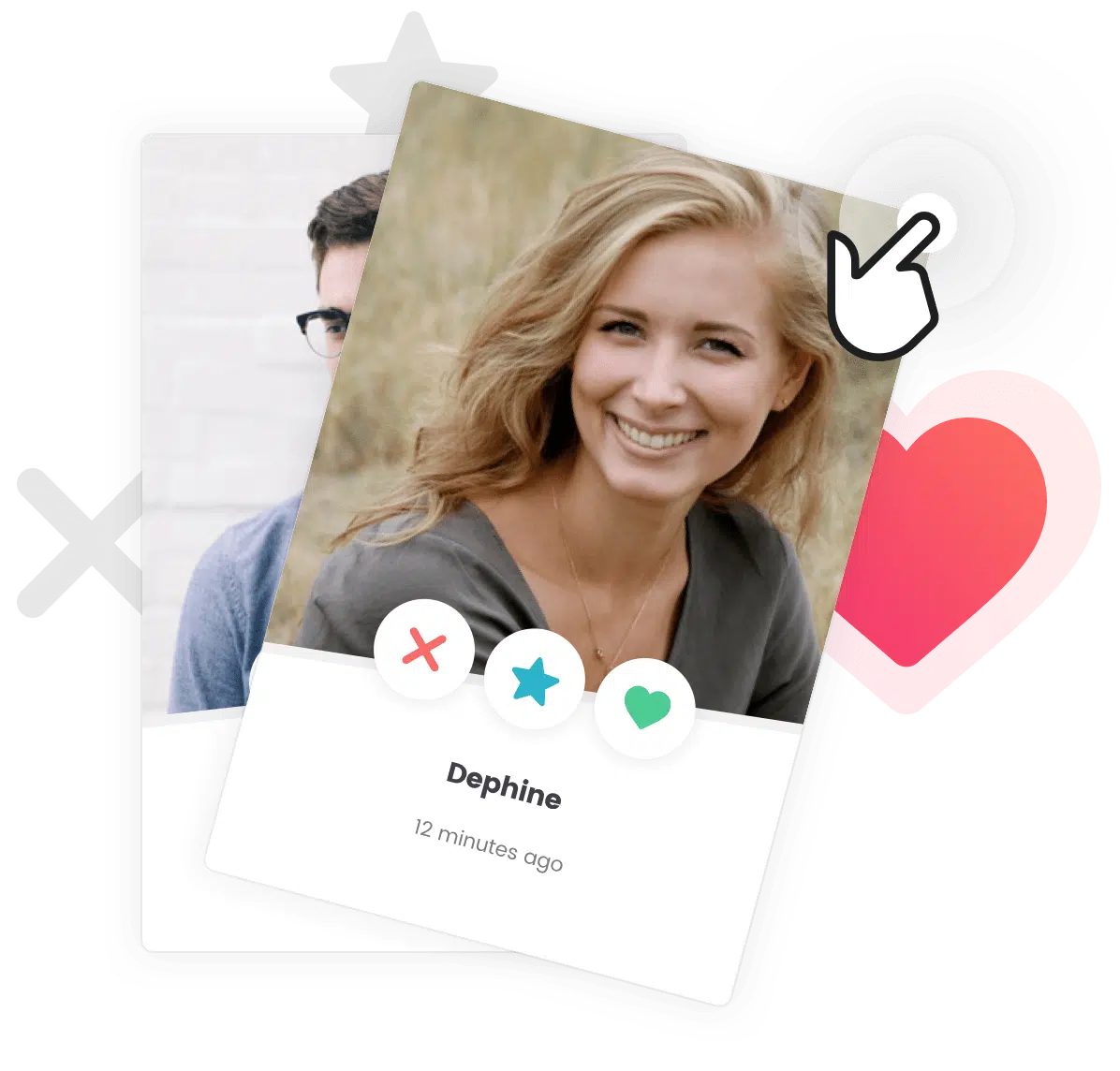To install this theme you must have a working version of WordPress already installed. For information in regard to installing the WordPress platform, please see the WordPress Codex article on installation.
Two Minutes Installation Video.
If you want to quickly get started, watch this two minutes installation video to get your theme and demo contents ready in no time!
If prefer reading, skip this video and go to “Installation Instructions” bellow.
Installation Instructions
Downloading the Theme Zip File
The first thing you will need to do is to download the theme installation zip file.
If you bought the theme on ThemeForest, then you have to download the installable WordPress files only zip file from the ThemeForest download section.
Uploading the Theme
The theme files can be uploaded in two ways:
- WordPress Upload (recommended method): When you are logged in your WordPress dashboard go to Appearance > Themes > Add New > Upload Theme and select the theme installation zip file you downloaded from our Shop or from ThemeForest and click the Install Now button. The theme will be uploaded and installed.
- FTP upload: Unzip the contents of the theme installation zip file and using a FTP client, upload the extracted folder on your server to
wp-uploads/themes/.
It is very important you upload only the theme files, not the entire package from ThemeForest. You can do this by either only downloading the Theme Files from ThemeForest initially, or making sure you unpackage/unzip the full download to reveal the compressed directory of just theme files.
Activating the Theme
Once your theme is on the server, activate it by clicking the Activate button below the preview image in Appearance » Themes.
Using the Installation Wizard
Once activated, you will be presented with our installation wizard that will easily guide you through the steps to finalize your theme installation.
If you closed the install wizard by mistake, you can open it at any time by going to Appearance > Theme Setup
Steps 1 : Choose your demo
Choose the demo content you want to install to get started. You can click on the screenshot images to see a live version of the demo on our website! You can also click the “skip” button if you don’t want to install demo content.
Steps 2 : Install required and recommended plugins
In this step, just press “Next” to install the plugins that are required and recommended for the demo you have selected in the previous step.
You can press “Advanced” to manually choose the plugins you want to install. We recommend that you leave all the plugins checked for best results.
You can also press the “Skip” button if you don’t want to install any plugin (not recommended).
Steps 3 : Import demo content
In this step, just press “Next” to install the demo contents that will make your website look just the same as our showcased demo sites.
You can press “Advanced” to choose what content you want to import. We recommend that you leave all the contents checked for best results.
You can also press the “Skip” button if you don’t want to import any demo content (not recommended).
Steps 4 : You’re good to go!
You theme and demo are now installed, press “View your website” to see the result!
Congratulations! Now your new theme is fully installed.