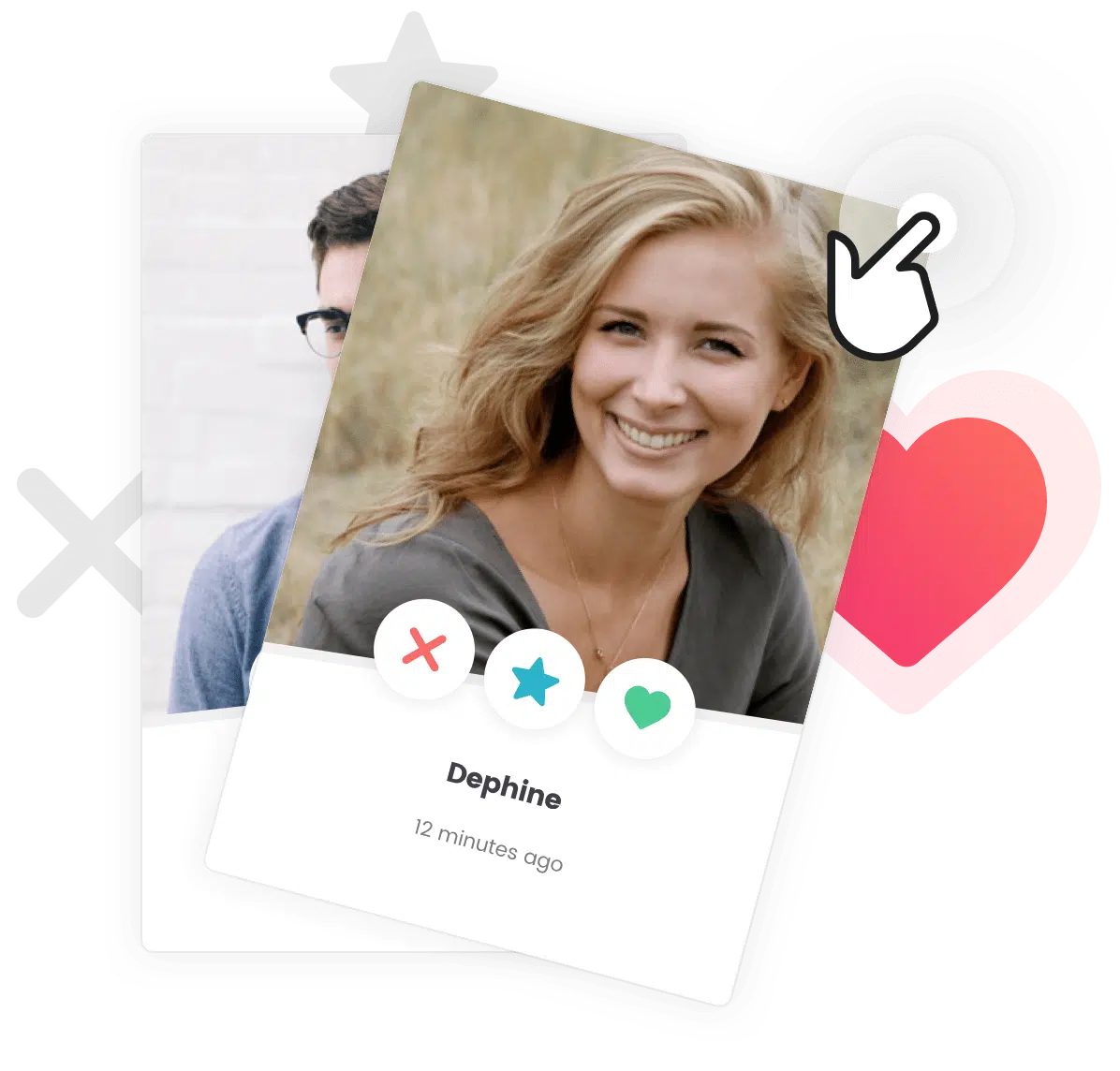To display all available customization options, please navigate to Appearance > Customize.
Customizing the Navigation Menu Items
To customize the navigation items, go to Appearance > Customize > Navigation > Item.
- Font Family – The font family for the menu items displayed in the primary navigation.
- Variant – The font weight and/or style for the menu items displayed in the primary navigation. The options for this setting may differ from a font family to another.
- Subset(s) – The subset(s) for the menu items displayed in the primary navigation. The options for this setting may differ from a font family to another.
- Font Size – The font size for the menu items displayed in the primary navigation.
- Line Height – The height for each line of the menu items displayed in the primary navigation.
- Letter Spacing – The spacing between each letter for the words contained in the menu items displayed in the primary navigation.
- Text Transform – The case and capitalization for the menu items displayed in the primary navigation.
- Menu Item Color – The color for the menu items displayed in the primary navigation.
- Menu Item Active Color – The alternative color during the mouse hover action for the menu items displayed in the primary navigation.
- Menu Item Active Background Color – The alternative background color during the mouse hover action for the menu items displayed in the primary navigation.
- Submenu Item Color – The color for the submenu items displayed in the primary navigation.
- Submenu Item Background Color – The background color for the submenu items displayed in the primary navigation.
Customizing the Navigation Search
To customize the navigation search, go to Appearance > Customize > Navigation > Search.
- General – Enable the Display search form checkbox to display the search form in the primary navigation.
- Search Form Color – The color for the search form displayed in the primary navigation.
- Search Form Placeholder Color – The color for the placeholder in the search form displayed in the primary navigation.
- Search Form Background Color – The background color for the search form displayed in the primary navigation.
- Search Form Active Color – The color during focus for the search form displayed in the primary navigation.
- Search Form Active Background Color – The background color during focus for the search form displayed in the primary navigation.
Customizing the Navigation Layout
To customize the navigation search, go to Appearance > Customize > Navigation > Layout.
- Layout – The layout for primary navigation.
- Spread – The spread for the elements contained in the primary navigation.
- Position – The position for the elements contained in the primary navigation. The navigation can be positioned above or under and inside or outside the header.
Customizing the Navigation Style
To customize the navigation search, go to Appearance > Customize > Navigation > Style.
- Background Color – The background color for the primary navigation.
- Vertical Padding – The vertical padding for the primary navigation.
- Stick Navigation – Enable the Stick navigation to top on scroll checkbox to display the primary navigation on top of the screen during web page scroll action.
- Background Color on Scroll – The background color during web page scroll action for the primary navigation.
- Mobile Background Color – The background color for the primary navigation when web page is displayed on a mobile device.
- Border Top Color – The color of the top border for the primary navigation.
- Border Top Width – The width of the top border for the primary navigation.
- Border Bottom Color – The color of the bottom border for the primary navigation.
- Border Bottom Width – The width of the bottom border for the primary navigation.
Going Further
Creating a Mega Menu with posts inside
Thanks to a third party plugin and a Grimlock Posts section, you’ll be able to add posts in your menu to make it more dynamic for your visitors.
Creating Mega Menus
A mega menu is organised in columns to make a long sub-menu clearer. Moreover, an image can be added in background so this sub-menu can be more appealing.
Creating the Primary Menu
Creating a New Menu The Primary Menu refers to the menu items in the header […]