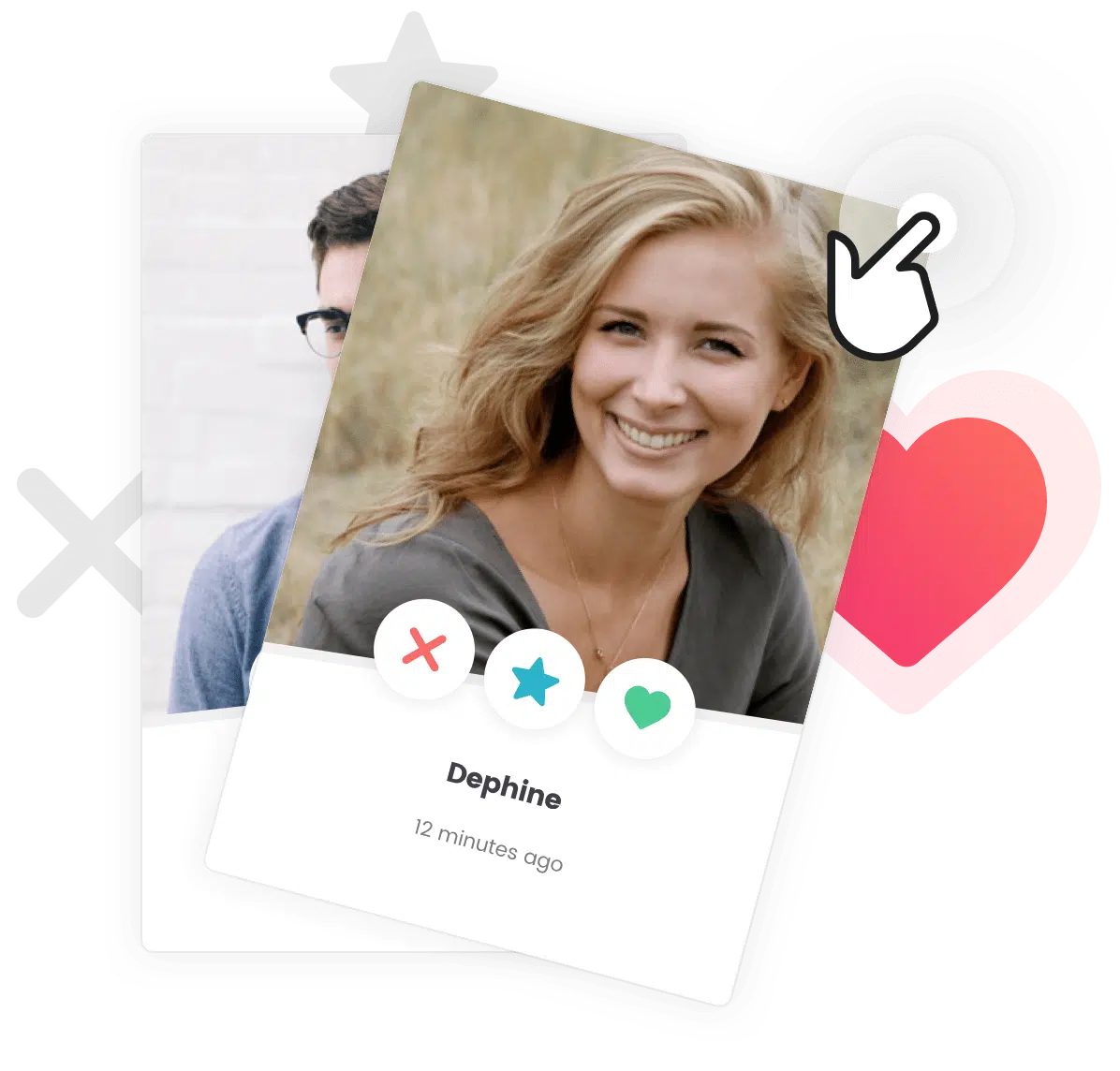Heads up! Do you want to charge for membership subscriptions?
If you want to use paid membership subscriptions, we suggest that you take look at this article instead: How do I Charge Membership Subscriptions?
Download and install the Restrict User Access plugin
You may want your site’s users to register before they can see other people’s profiles. In that case, we recommend that you use the Restrict User Access plugin which will allow you to restrict access for different pages on your site, including users profiles, members directory, blog posts, pages, etc… You can even create different access levels to manage what different types of users can or cannot see on your site.
The following steps will describe how to allow only registered users to access user profiles and members directory.
Create an access level
Navigate to User Access > Add New and choose a title for the access level (e.g.: “Member”).
Setup the conditional logic
In the “Conditional Logic” box:
- Click on the “New condition group” dropdown and select the “bbPress User Profiles” option. This will restrict access to the user profiles.
- Add another condition by clicking on the “New condition group” dropdown (the one in the bottom of the box) and select the “Pages” option.
- In the “All pages” text box, type the title of your members page (by default it should be “Members”) and click on the corresponding result. This will restrict access to the members directory.
Setup the options
In the “Members” tab, click on the “Synchronized Role” dropdown and select the “Subscriber” role. This will link the “Subscriber” role (which is the default role for new registered users) to this access level.
In the “Options” tab, click on the “Non-Member Action” field and search the “Register” page. This will redirect unregistered users to the register page when they try to access one of the pages specified in the “Conditional Logic” box.
Save the access level
In the end, the configuration should look like this:
Finally, click on the “Create” button and you should be good to go!