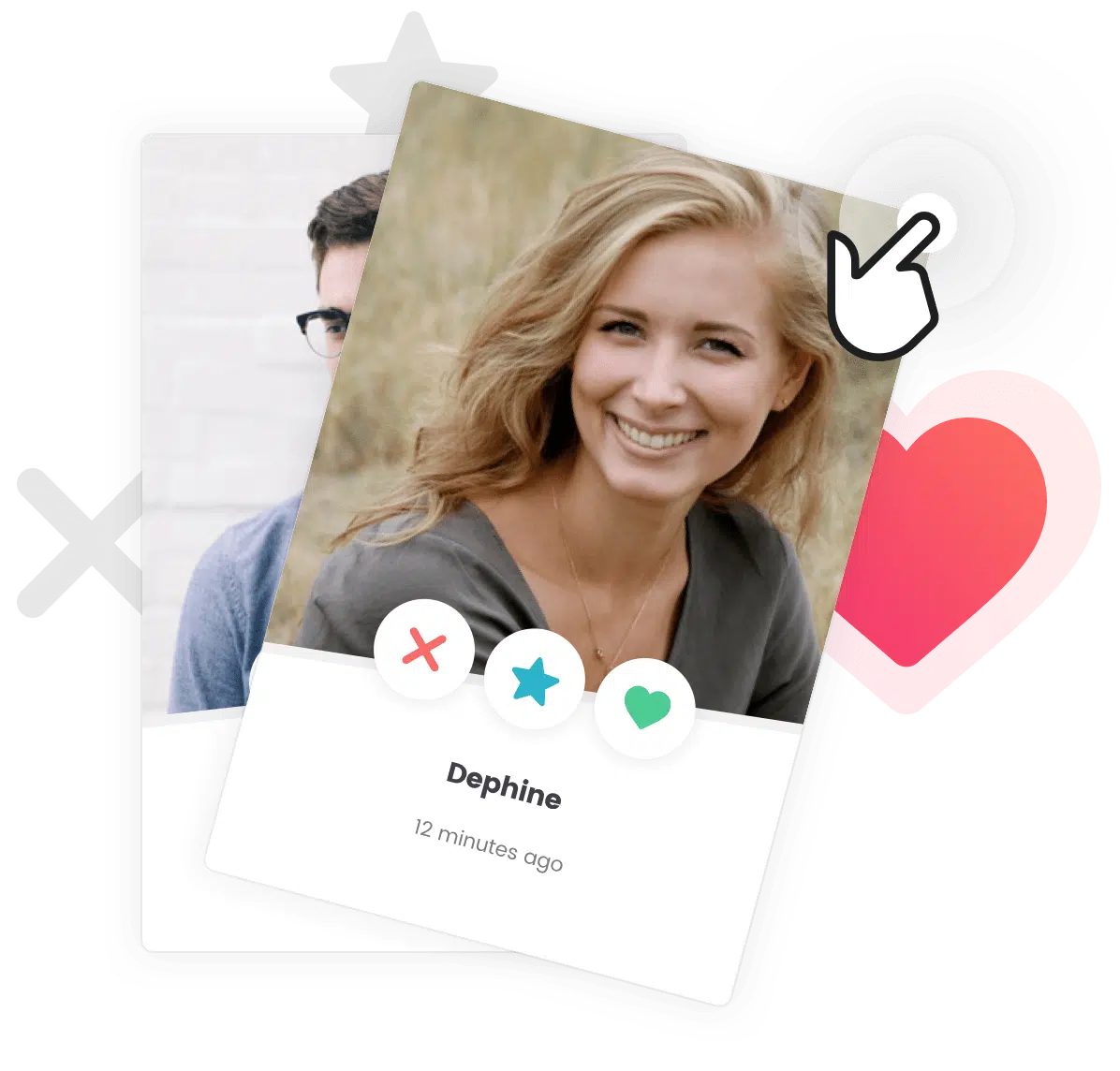Heads up! Make sure BuddyPress, BP Maps for Members and BP xProfile Location are installed first!
Please make sure you have BuddyPress, BP Maps for Members and BP xProfile Location installed and activated. If you haven’t already done so, you still can install this plugin before proceeding to the following steps. Also, please make sure you have created or generated Default XProfile Fields first.
Buy and install BP Maps for Members
Simply buy, install and activate the BP Maps for Members plugin.
Install BP xProfile Location
Simply buy, install and activate the BP xProfile Location plugin.
Setup Google Maps with an API key
This key is necessary for the geolocation feature to work.
You can find all information to get an API Key here (https://developers.google.com/maps/documentation/embed/get-api-key) and a well-written tutorial here (https://elfsight.com/blog/2018/06/how-to-get-google-maps-api-key-guide/).
Important things to remember
- You must absolutely buy/install/activate the BP Maps for Members plugin (https://www.philopress.com/products/bp-maps-for-members/) and the BP xProfile Location plugin.
- You must create a Google API Key for the geolocation feature to work.
- You must have at least one user with a location. Otherwise the map will not be displayed.
Setup Geolocation after the import of dating demo (v 2.2+)
Setup Geolocation with an already installed demo (Community, Mentor, Dating, etc.)
Any trouble with plugin settings?
You can contact the plugin author via the support page of the plugin :